
One annoying thing about doing a resize in the Avid is that you lose your mattes. Well, there is a simple trick to get around this. When starting up a show, I make a bin called Avid FX Templates for Avid Fx I use frequently. One of these is a Pic in Pic Effect that is used to keep the mattes of the show.
Take a clip from your show and put on a Picture-In-Picture Effect. Make sure you check Fixed Aspect and set the scaling to 100 percent. Next, check swap sources - the clip should become black. Finally, set the Top and Bottom within Crop until you have only your mattes showing and the picture is black. Click the Pic-In-Pic icon and drag it into your templates bin for future use.
Now, let's say you want to do a resize. Place this Pic-In-Pic template on the clip.
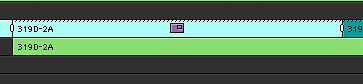 Match clip your take to put it in the source monitor. Now, step into the effect...this will make it so the take is on V2 and filler is on V1. De-select V2 and spice the footage from the source monitor (using overwrite or replace ) into V1. V1 and V2 has the same footage now. On V1, put on a resize effect and resize accordingly.
Match clip your take to put it in the source monitor. Now, step into the effect...this will make it so the take is on V2 and filler is on V1. De-select V2 and spice the footage from the source monitor (using overwrite or replace ) into V1. V1 and V2 has the same footage now. On V1, put on a resize effect and resize accordingly. Step back up into your sequence and render. You now have your mattes intact over your resize. Not only does this keep your visual of your burn-ins, but it also shows you what the resize will look like within your aspect ratio.
Step back up into your sequence and render. You now have your mattes intact over your resize. Not only does this keep your visual of your burn-ins, but it also shows you what the resize will look like within your aspect ratio.

No comments:
Post a Comment